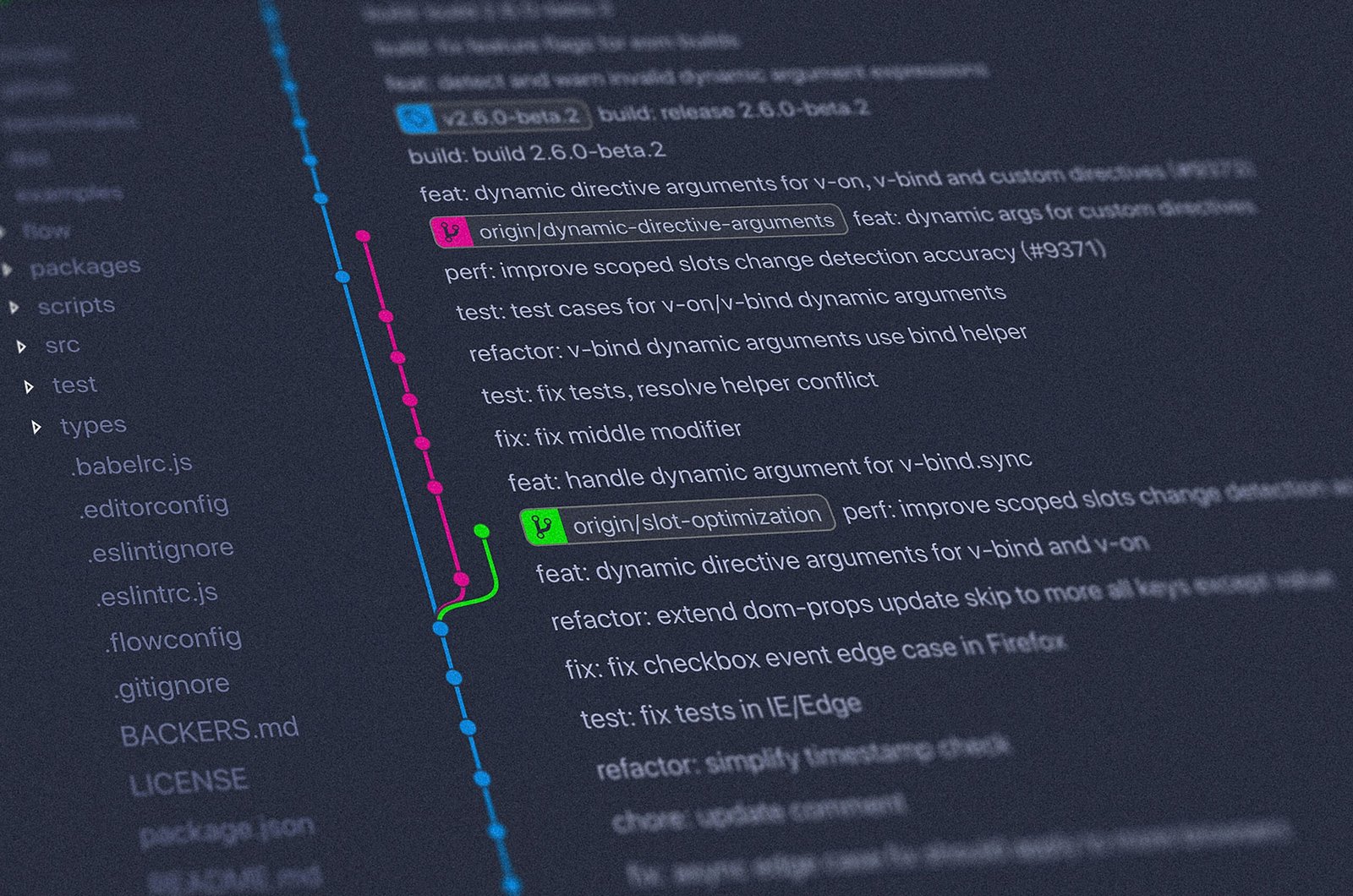Introduction to Git Version Control
Git is a distributed version control system that allows developers to track changes in their codebase and collaborate with others more efficiently. It is widely used in the software development industry and has become an essential tool for managing code repositories.
Why Use Git?
Git offers several advantages over traditional version control systems. Here are a few reasons why developers prefer Git:
- Distributed Development: With Git, each developer has a complete copy of the codebase, including the full history of changes. This allows for offline work and easy collaboration between team members.
- Branching and Merging: Git makes it easy to create branches for new features or bug fixes. Developers can work on separate branches without interfering with each other’s work. Merging changes from one branch to another is also straightforward.
- Speed and Performance: Git is designed to be fast and efficient, even with large codebases. Operations like committing changes, switching branches, and merging are typically lightning-fast.
- Version History: Git keeps a detailed history of all changes made to the codebase. This allows developers to easily track down bugs, revert to previous versions, or analyze the evolution of the codebase over time.
Git Commands You Need to Learn
Here is a list of essential Git commands that every developer should know:
- git init: Initializes a new Git repository in the current directory.
- git clone: Creates a local copy of a remote repository.
- git add: Adds changes to the staging area.
- git commit: Records changes to the repository with a commit message.
- git status: Shows the current status of the repository.
- git branch: Lists all branches in the repository.
- git checkout: Switches to a different branch or commit.
- git merge: Combines changes from one branch into another.
- git pull: Fetches changes from a remote repository and merges them into the current branch.
- git push: Pushes local changes to a remote repository.
- git log: Shows a log of all commits in the repository.
- git diff: Displays differences between commits or the working directory.
- git remote: Manages remote repositories.
Getting Started with Git
To start using Git, you’ll need to install it on your computer and set up a repository. Here are the basic steps:
- Install Git: Download and install Git from the official website for your operating system.
- Create a Repository: Open a terminal or command prompt and navigate to the directory where you want to create your repository. Run the command
git initto initialize a new Git repository. - Add Files: Add your project files to the repository using the command
git add. You can specify individual files or use wildcards to add multiple files at once. - Commit Changes: Once you’ve added your files, use the command
git committo record the changes. Provide a meaningful commit message to describe the changes you made. - Branching and Merging: To create a new branch, use the command
git branch <branch-name>. To switch to a different branch, usegit checkout <branch-name>. To merge changes from one branch into another, usegit merge <branch-name>. - Collaborating with Others: If you’re working with a remote repository, you can use commands like
git clone,git pull, andgit pushto fetch and push changes to the remote repository.
Conclusion
Git is a powerful version control system that offers numerous benefits for developers. By learning the essential Git commands and understanding how to use them effectively, you can streamline your development workflow, collaborate with others more efficiently, and keep track of changes in your codebase.
Whether you’re working on a personal project or contributing to a large-scale software development project, Git is a valuable tool that can greatly enhance your productivity and help you manage your codebase effectively.